Juniper root password recovery::
### Connect your device directly with a Laptop or PC via console:
Configure the port settings as follows:
Bits per second: 9600
Data bits: 8
Parity: None
Stop bits: 1
Flow control: None
### Power off and on your switch by plugging in the power cord of the device.
### Hit [Enter] to boot immediately, or space bar for command prompt.
Booting [kernel] in 1 second...
loader>
### Type "boot -s" when it shows "loader>"
### loader> boot -s
### Type "recovery" when it shows "/bin/sh:"
### enter full pathname of shell or 'recovery' for root password recovery or RETURN for /bin/sh: recovery
### Enter configuration mode in the CLI:
user@switch> configure
Set the root password. For example:
root@switch# set system root-authentication plain-text-password
root@switch# set system login user noc uid 210
## Exit configuration mode in the CLI.
root@switch#exit
root@switch> exit
### enter y to reboot the switch
Reboot the system? [y/n] y
### Connect your device directly with a Laptop or PC via console:
Configure the port settings as follows:
Bits per second: 9600
Data bits: 8
Parity: None
Stop bits: 1
Flow control: None
### Power off and on your switch by plugging in the power cord of the device.
### Hit [Enter] to boot immediately, or space bar for command prompt.
Booting [kernel] in 1 second...
loader>
### Type "boot -s" when it shows "loader>"
### loader> boot -s
### Type "recovery" when it shows "/bin/sh:"
### enter full pathname of shell or 'recovery' for root password recovery or RETURN for /bin/sh: recovery
### Enter configuration mode in the CLI:
user@switch> configure
Set the root password. For example:
root@switch# set system root-authentication plain-text-password
root@switch# set system login user noc uid 210
## Exit configuration mode in the CLI.
root@switch#exit
root@switch> exit
### enter y to reboot the switch
Reboot the system? [y/n] y
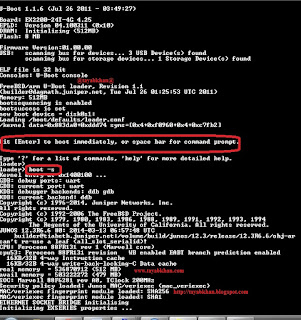
I have read your blog.You have explained the steps clearly on how to recover the password.I is useful.Thanks for sharing.
ReplyDeleteRegards,
ccna training institute in Chennai | ccna courses in Chennai
It feels awe-inspiring to read such informative and distinctive articles on your websites. google password manager
ReplyDeleteMost of these software's are very advanced and they contain all the necessary tools to help you crack your lost Password.reset windows 10 password
ReplyDeleteThanks
DeleteThanks Vicky
ReplyDeleteI should say only that its awesome! The blog is informational and always produce amazing things. iPad repair
ReplyDelete