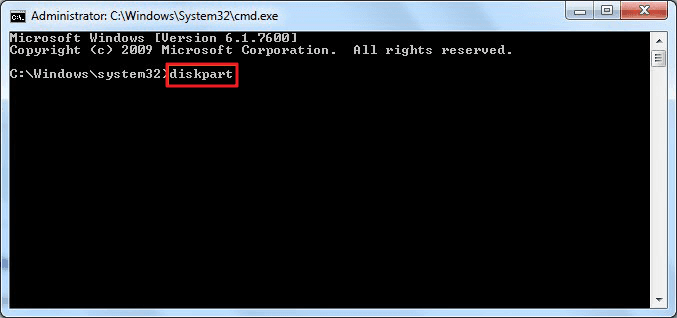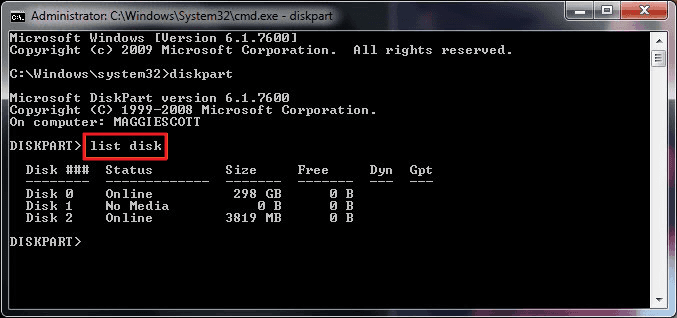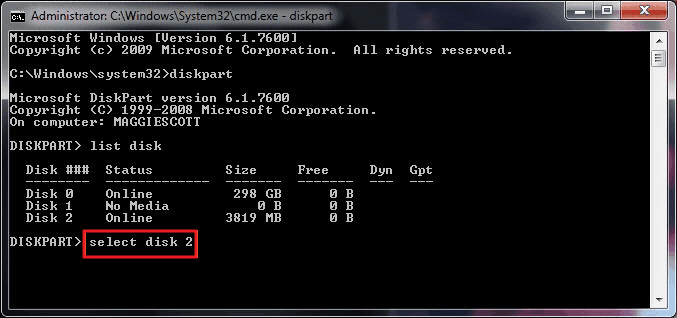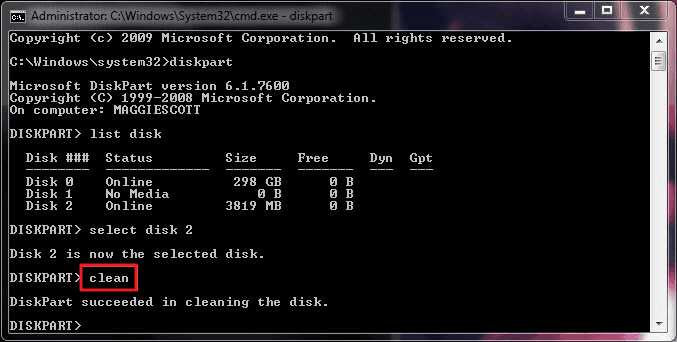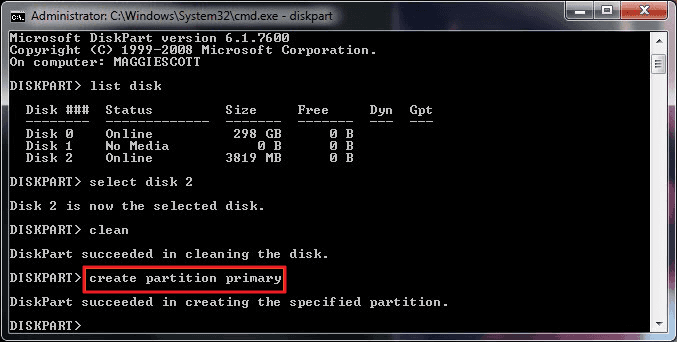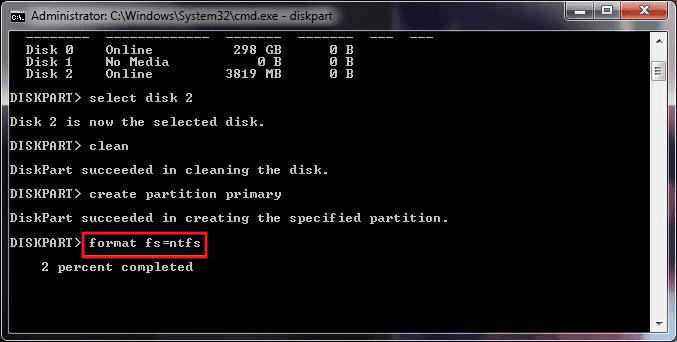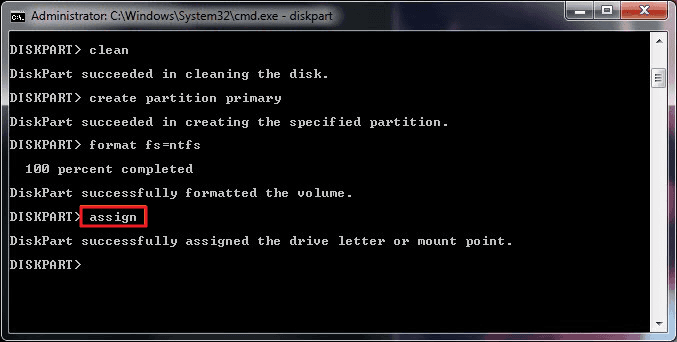How to add DISK at Proxmox
LOGIN proxmox
https://192.168.x.x:8006
---------------------------
SSH Login: and run as bellow
vi /etc/apt/sources.list.d/pve-enterprise.list
# hash enterprise
apt udpate
apt install parted
parted /dev/sda mklabel gpt
parted -a opt /dev/sda mkpart primary ext4 0% 100%
mkfs.ext4 -L storageprox /dev/sda1
mkdir -p /mnt/sas-drive1
vi /etc/fstab
LABEL=storageprox /mnt/sas-drive1 ext4 defaults 0 2
mount -a
** now login to proxmox GUI and
click datacenter -> storage -> ADD
-> directory ->
ID: storageprox
Directory: /mnt/sas-drive1
Content-Type: all
Nodes: all
---------------------
parted /dev/sdb mklabel gpt
parted -a opt /dev/sdb mkpart primary ext4 0% 100%
mkfs.ext4 -L storageprox-2 /dev/sdb1
mkdir -p /mnt/sas-drive2
vi /etc/fstab
LABEL=storageprox-2 /mnt/sas-drive2 ext4 defaults 0 2
** now login to proxmox GUI and
click datacenter -> storage -> ADD
-> directory ->
ID: storageprox-2
Directory: /mnt/sas-drive2
Content-Type: all
Nodes: all
--------------------------